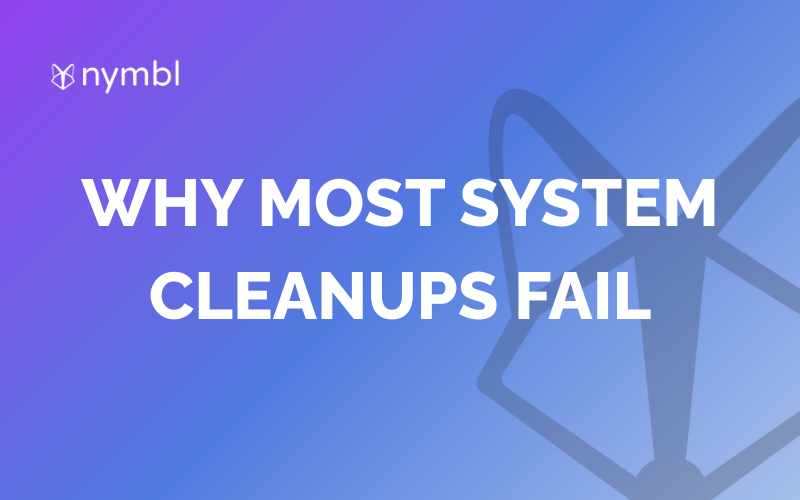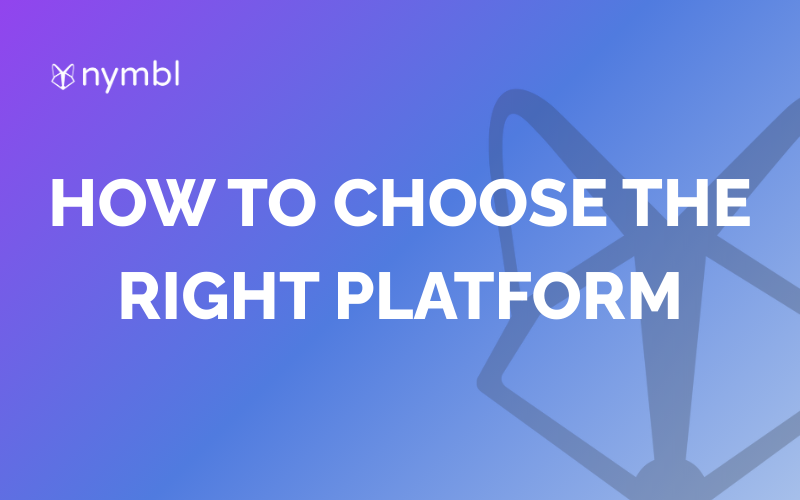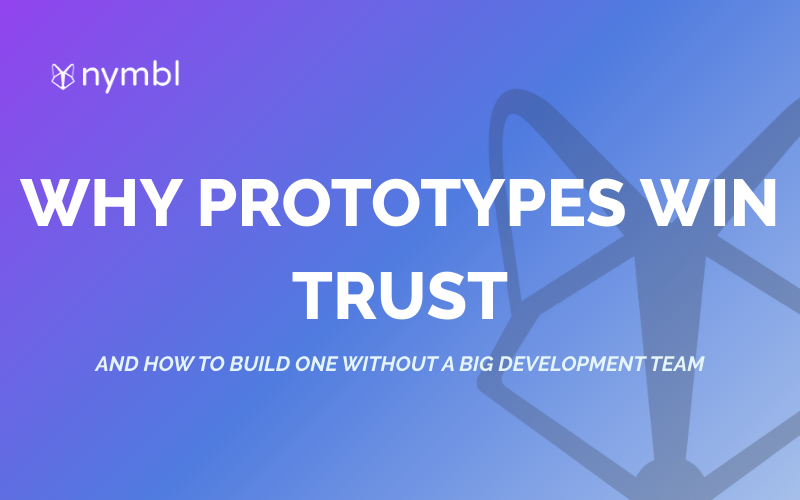Bubble is a great platform for creating custom web applications with ease, and one of its most useful features is the ability to integrate Font Awesome icons into text elements. Here are some tips on how to use this feature effectively.
Integrating Font Awesome Icons into Text Elements
Bubble supports a wide range of Font Awesome icons that can be easily integrated into text elements. This is particularly useful when creating buttons with icons, for instance. To integrate Font Awesome icons, simply copy and paste the icon’s shortcode into the text element.
Combining Icons and Text in Text Elements Using BBCode
One way to optimize your app's performance is to use BBCode to combine icons and text in a single text element. This reduces the number of elements on the page, and can help keep your Bubble app running smoothly. Using BBCode is simple. Simply wrap the text you want to display around the icon shortcode. For example, to display the "envelope" icon followed by the text "Contact Us", you can use the following code: [fa-envelope] Contact Us.
Creating Buttons with Icons
Another way to use Font Awesome icons in Bubble is to create buttons with icons. This is useful when you want to add visual interest to your buttons or convey a specific action to the user. To create a button with an icon, simply add a new Button element to your page, and then copy and paste the icon’s shortcode into the text element of the button. You can then customize the button's appearance using Bubble's built-in styling tools.

Conclusion
Integrating Font Awesome icons into text elements in your Bubble app is a great way to improve its visual appeal and user experience. Whether you're creating buttons, headings, or other text elements, using icons and text in this way can help keep your app running smoothly and enhance its performance.
Services:
Enterprise Mobile App Development
Enterprise Web App Development






.png)