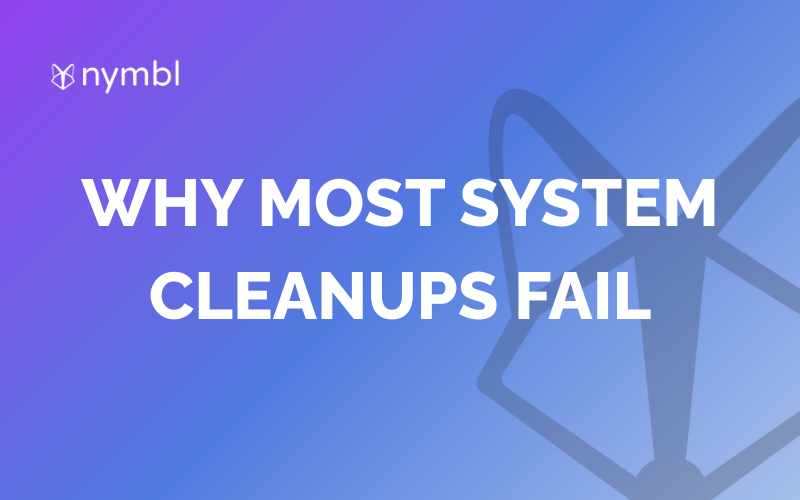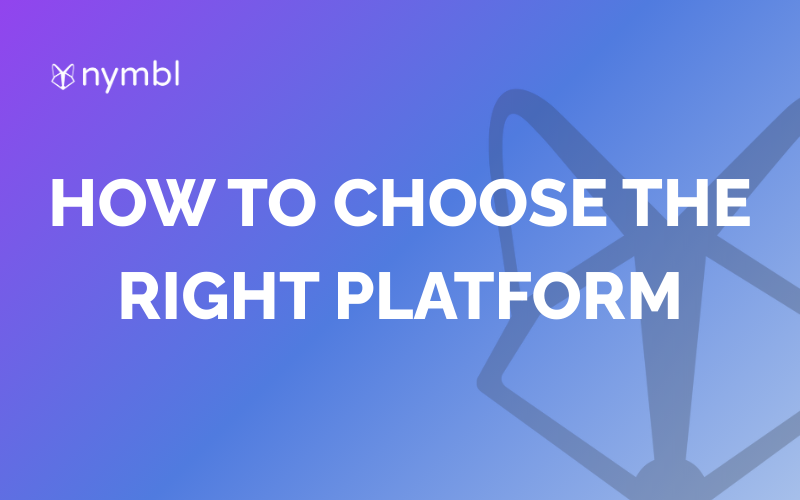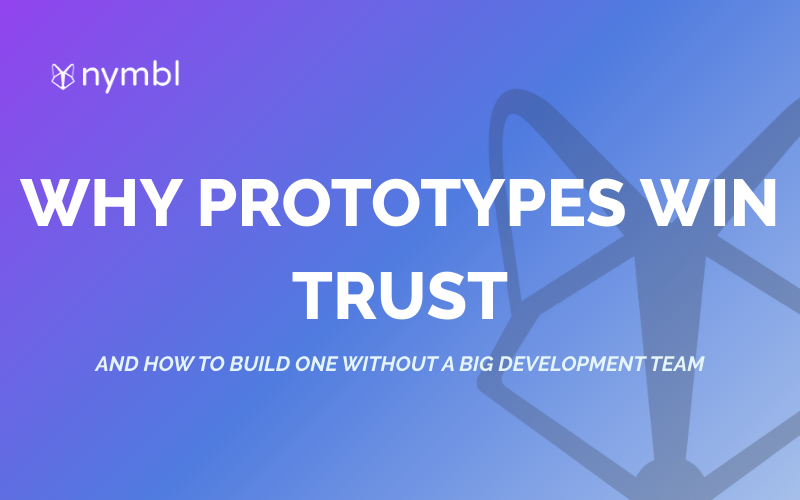As more people access the internet through their mobile devices, having a responsive website has become a necessity. A responsive website adjusts to different screen sizes, ensuring that your website looks great and functions well on any device. With Webflow, a website design and development platform, creating a responsive website is easy. In this guide, we will take you through the steps to create a responsive website in Webflow.
Step 1: Plan Your Webflow Website Design
Before you start creating your website, it's essential to have a clear idea of how you want your website to look and function on different devices. It's important to consider your website's purpose, target audience, and the content you will include on your site.
Make a rough sketch of your website's layout and the different sections you want to include. This will give you a better idea of how you can structure your website to ensure that it's easy to navigate and visually appealing on any device.
Step 2: Use Webflow's Responsive Design Tools
Webflow's responsive design tools make it easy to adjust the layout, fonts, and images for each screen size. You can use the following tools to ensure that your website looks great and functions well on any device:
What are grid systems
The grid system helps you to structure your website's layout and ensure that it's visually appealing on any device.
What are breakpoints
Breakpoints allow you to set specific screen sizes where your website's layout changes. This ensures that your website looks great and functions well on any device.
What is Flexbox
Flexbox allows you to create flexible layouts that adjust to different screen sizes.
What are CSS classes
CSS classes allow you to apply different styles to specific elements on your website.
Step 3: Preview Your Webflow Website on Different Devices
Once you have created your website, it's important to test it on different devices to ensure that it's responsive. Webflow has a preview mode that allows you to test your website on different devices and make any necessary adjustments.
To preview your website, click on the preview button in the top right corner of the Webflow editor. This will open the preview mode, where you can select different devices and screen sizes to test your website.
Step 4: Publish Your Responsive Webflow Website
Once you have tested your website and made any necessary adjustments, it's time to publish your website. Webflow makes it easy to publish your website with just a few clicks.
To publish your website, click on the publish button in the top right corner of the Webflow editor. This will publish your website to a Webflow subdomain. You can also connect your custom domain to your Webflow website by following the instructions in the Webflow documentation.
Conclusion
Creating a responsive website in Webflow is easy, thanks to the platform's responsive design tools and preview mode. By planning your website design, using Webflow's responsive design tools, previewing your website on different devices, and publishing your website, you can ensure that your website looks great and functions well on any device. With a responsive website, you can provide a better user experience and reach a wider audience.
Services:
Enterprise Mobile App Development
Enterprise Web App Development






.png)